4 Steps For A Successful RAID On Your PC
Nov 03, 2016RAID is a data storage virtualization technology that combines multiple physical disk drive components into a single logical unit, to improve your performance (speed) or create large reliable data stores (data redundancy). In this post, Max, our application engineer, gives you 4 steps to successfully install RAID on your PC.
How many drives do I need?
To use RAID, you need to have multiple drives. The number required depends on the RAID level – as each addresses a different issue (mirroring, doubling the speed, disk striping…) as we explained on this blog post. For RAID 1 and 0, you need at least 2 drives. For RAID 5, 3 and for 10 you will need at least 4.
Do I need the same model of drives?
You will probably not use RAID for small quantity of DATA, and SSD is expensive, so most RAID implementations are based on HDD as they are cheaper. The best thing if you want to configure RAID is to look at the speeds of the drives you want to use. You can use different models of drive if you are not sure about their performances and their lifetime.
Some people would recommend to use different manufacturers drives as you don’t want them to fail at the same time. I would recommend to look at a good model of drive and use this model for your setup.
If one of the disk fail, years later, you will find a new generation of drive with faster speed and better life. Change only the faulty drive with a new generation, and look for another model to replace the second. Like this, you will improve the quality of the RAID. What do I recommend? Keep the same size of drive or increase, not go for lower, and keep the same disk speed.
How I configure the RAID?
When your drives are physically installed, you need to configure the RAID controller. You can do it via Hardware if it’s available on your motherboard or if you added a RAID Controller PCIe card.
Most of the time, software configuration will work as well as the hardware configuration and will be much cheaper. First, check if your system handles it - as it is the case with the workstation Airtop and the Airtop Server with Xeon CPU. Then, create you disk drive from your Operating System.

RAID 1 Config from Win 7 Disk Management
Can I add RAID on all PCs?
No, you can’t. As you need to use different drives, you need the space and SATA ports on your motherboard. From our portfolio, the compact server MicroSVR and Airtop are our two models supporting RAID as they combine the physical integration possibility (4x 2.5” Drive Slot each) with the processing power.
You can only set up RAID technology on MicroSVR and Airtop using your Operating System for the software configuration (no hardware RAID controllers integrated) and it will work just fine. Plus, it’s cheaper!
Articles Related To This Topic:
RAID 0, 1, 5, 10… What’s the difference?
Create a multi-monitor set up with 4, 5, 6 or even 7 screens!
The Difference Between Mobile and Desktop CPU?
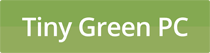 Part of
Part of